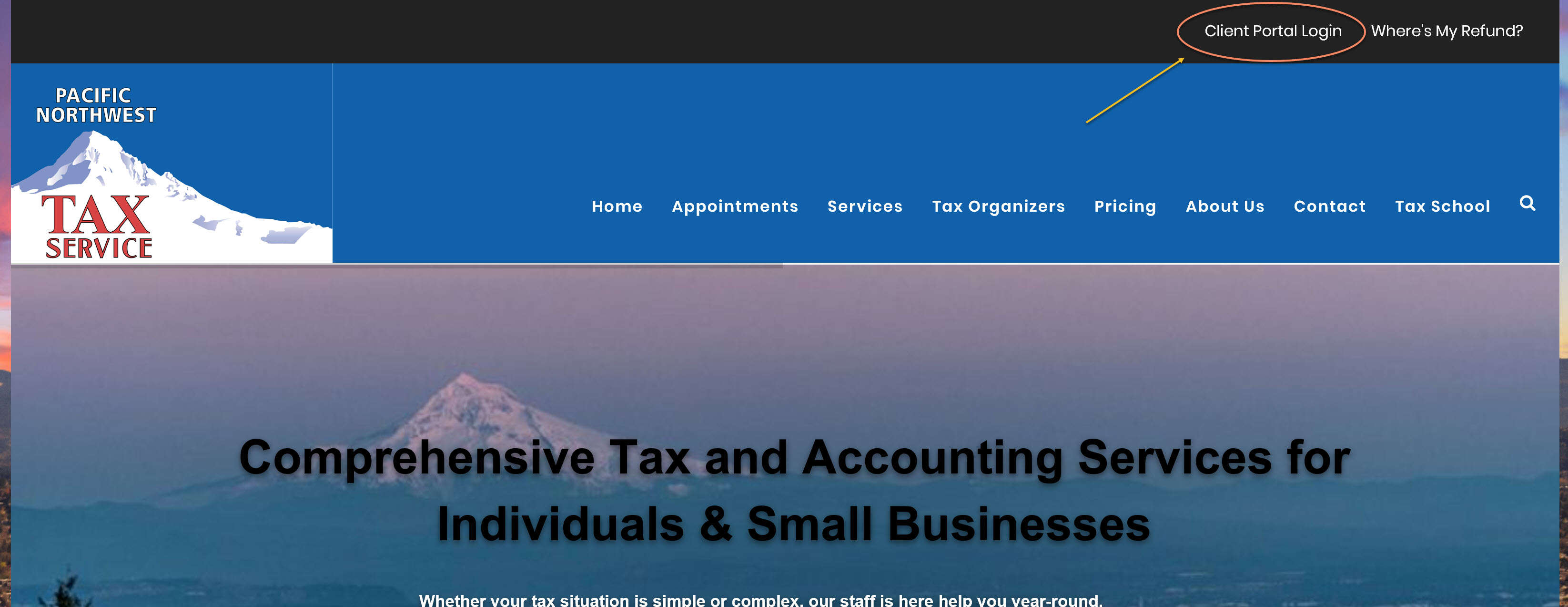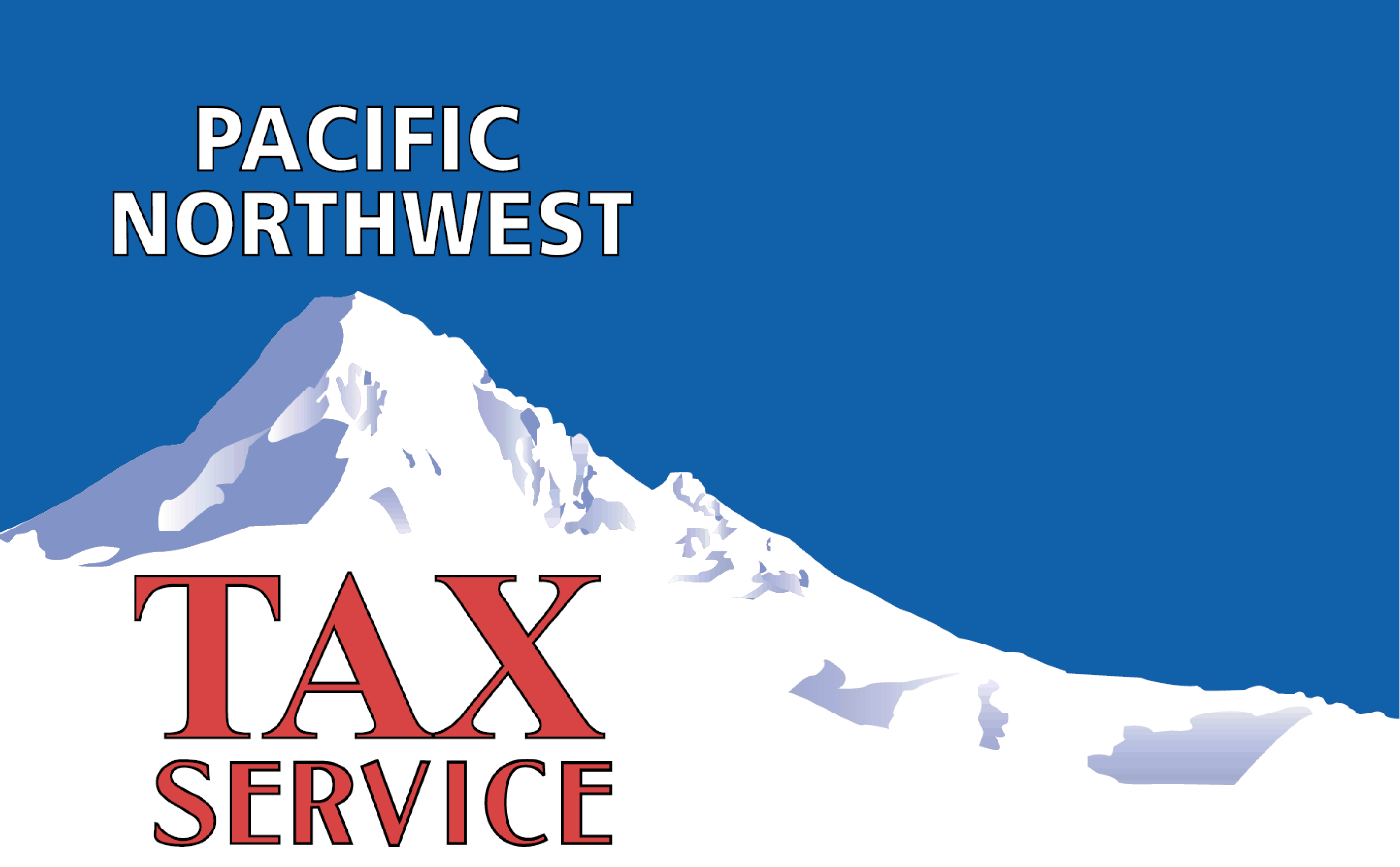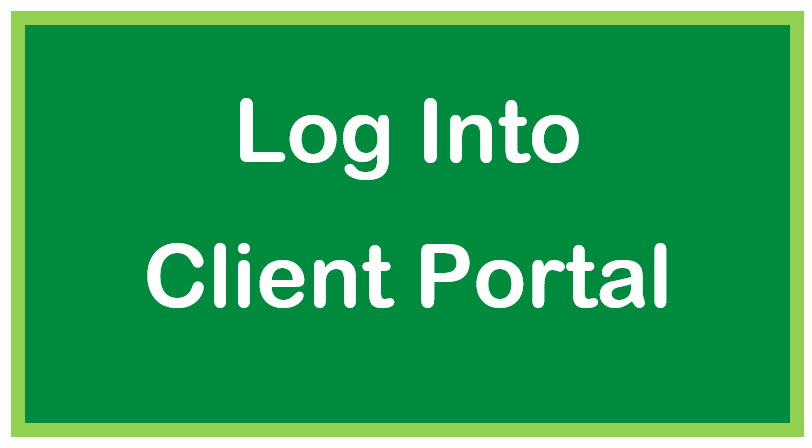Please DO NOT email documents to us. Attaching documents to email puts your security and the security of our other clients at risk.
Protect your valuable information from identity thieves by using our SecureFile Pro portal to send and receive tax documents and other confidential information.
Requesting and setting up a Portal
Do you want a secure portal? Here's what to do.
Ask our staff to create your user ID and send you an invitation to the Portal. Then, look for an email from SecureFilePro.
You must respond to the invitation within 48 hours, or it will expire.
Read the welcome email from SecureFilePro, click on the link in the email to access your Portal.
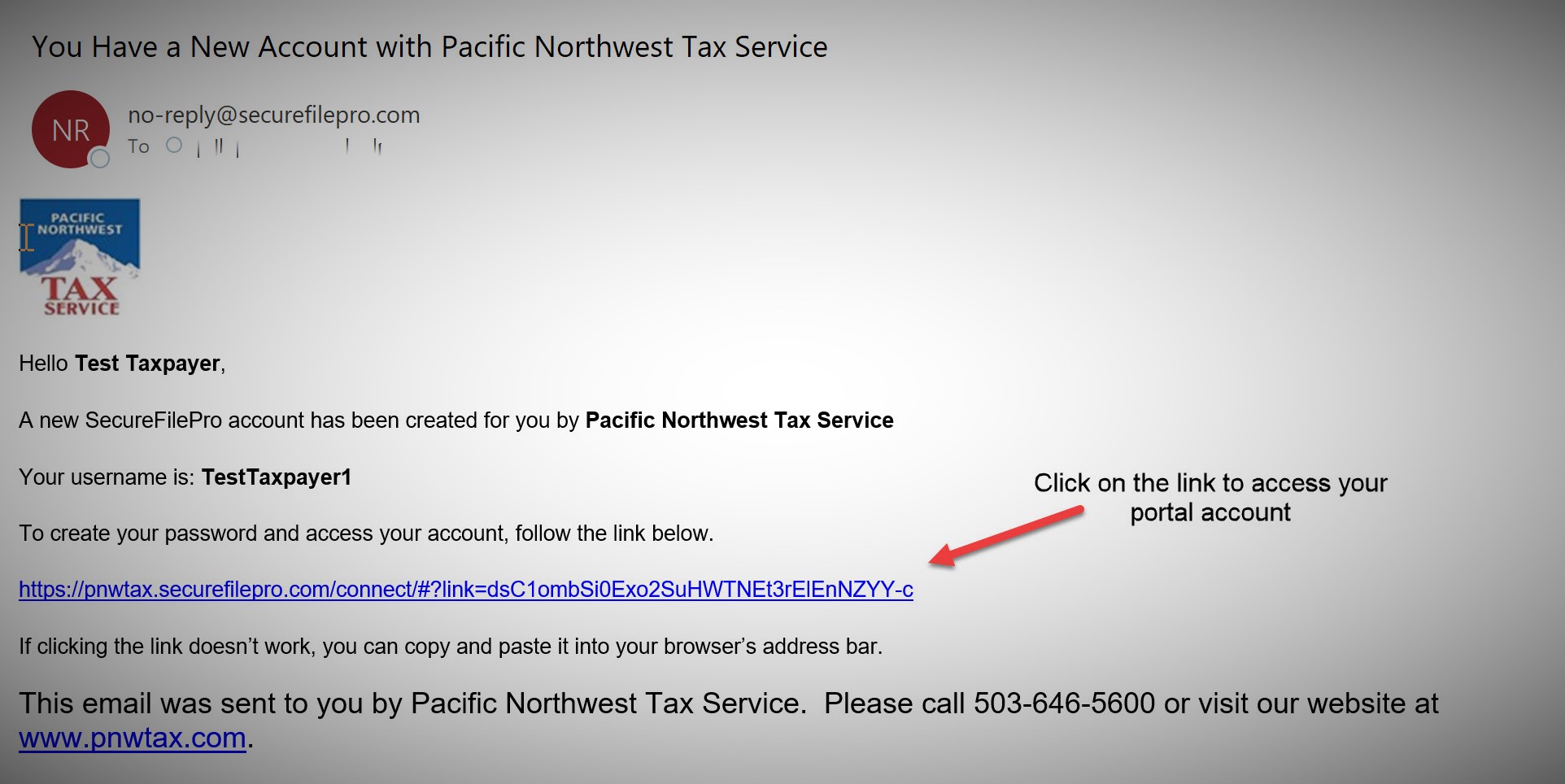
To access your portal for the first time, enter:
- Last four digits of your SSN, for your personal 1040 return portal, or
- Last 4 digits of the EIN, for business, estate or trust portals.
Note, however:
- If you are filing a joint return, the SSN may be your spouse's SSN.
- If the portal is under your business name, enter the last 4 digits of the EIN.
Create a password for your account. The password must contain an upper-case letter, a lower-case letter, a number, and a special character (Password example: YOU#are#W0nderful!.).
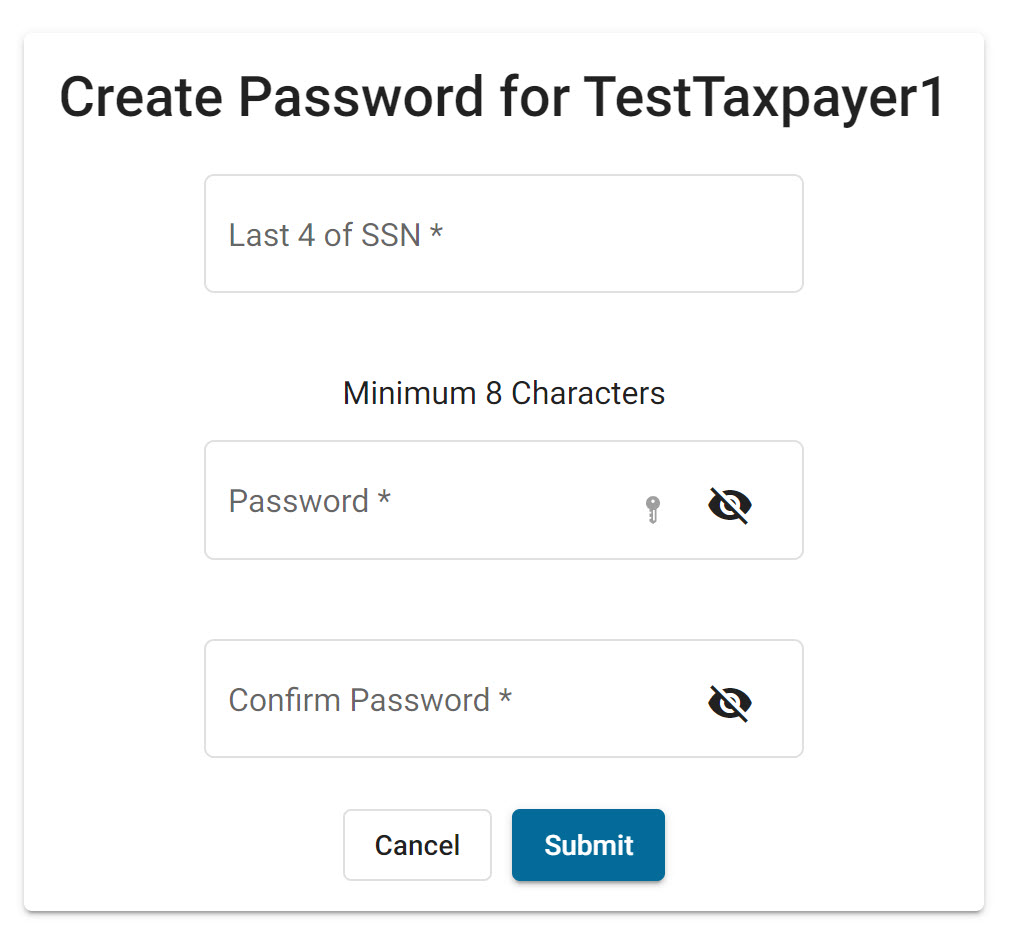
Click the "Submit" button, then sign in.
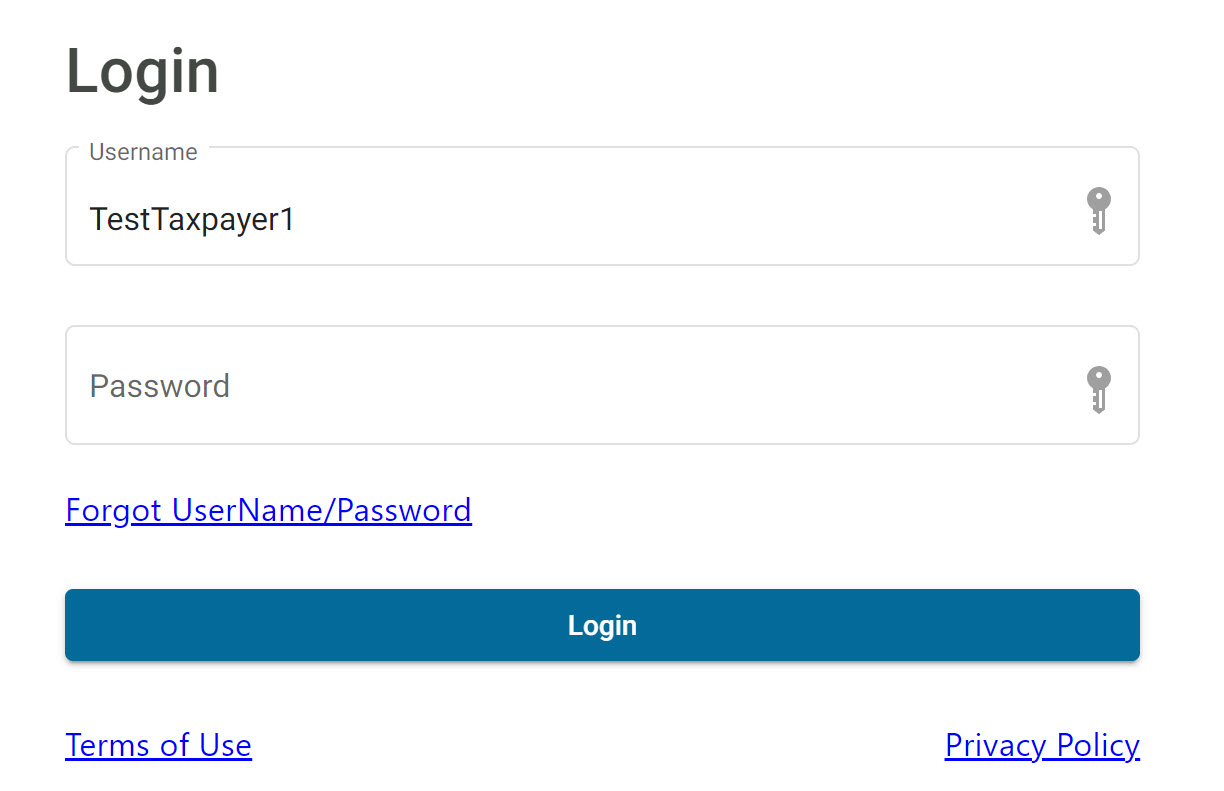
Downloading documents from your preparer
- Sign In to your portal.
- Look for "From Preparer" in the heading.
- Select, then Download your documents.
- The password to open or view your tax return is:
- The last 4 digits of your SSN.
- If you are married, the password might be the last 4 digits of your spouse's SSN.
- If the portal is for your business or a trust, the password is the last 4 digits of the EIN.

Send documents to your Preparer
- Under the "To Preparer" header, click the Upload button.
- Select the documents on your computer or smart phone that you want to upload.
- Select the name of your preparer.
- Click the Upload link.
- Click "Add" to add more documents.
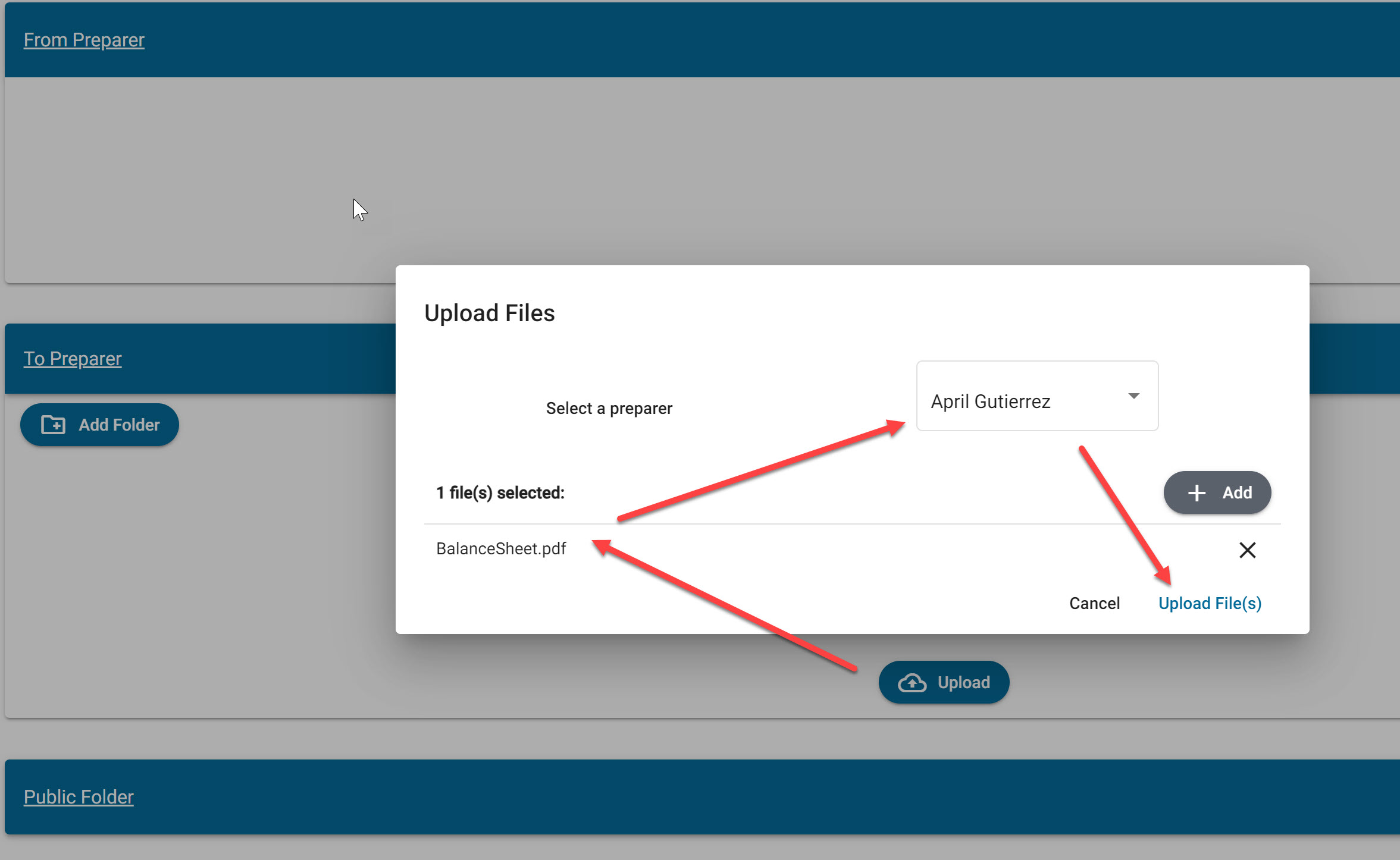
Returning to the Portal
After initial setup, you can return to the portal at anytime by clicking on the link in the upper right-hand corner of Pacific Northwest Tax Service's website at www.pnwtax.com.
If you have any questions, please contact your tax preparer.